
CodeMakers World of Tanks Web Site
Db4D - Death before Dishonor - "Ante mortem ignobilitatem"
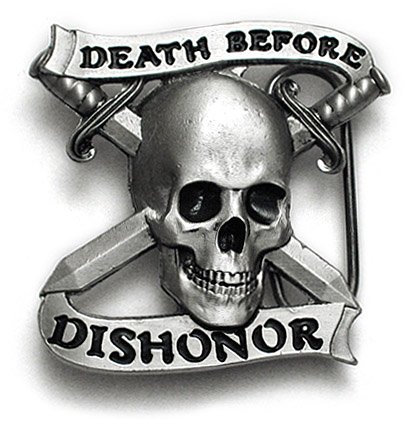
Clan Senior Management - Derfman, Kaibab, Rapptor48, CodeMaker, Diego_Kai
Mods that we like
- Jimbos Cross Hairs
- monty python voice mods
- kingfox65 mod favorites: Click Here
- Locastans Mini Map Mod: Click Here or here
Mumble Setup Information
- Download Mumble Client from here: Mumble Windows Client.
WARNING: To avoid viruses, DO NOT DOWNLOAD MUMBLE FROM ANY OTHER PLACE! - Run the downloaded file to install it, follow the setup wizard, then continue below.
- Open Mumble, on the main menu click "Server", then "Connect", use automatically generated certificate.
- In the dialog box, click "Add New" to add our server to the list of servers.
Label: mumble.tribaljazz.com
Address: mumble.tribaljazz.com
Port: 64738
Username: (use your tanks username, ex. Kingfox65) - Click OK to Save that info, then click "connect" and choose the server you just added (mumble.tribaljazz.com).
- After getting connected, move to the channel of your choice.
Handy link to our mumble server: CodeMakers Mumble Server

